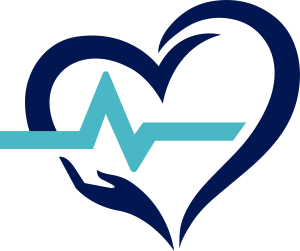
Help Center
SUPPORT & FAQs
If you’re a new member who has never logged in to your account before, please check your inbox for our welcome email and instructions. If you can’t find this email, please call us and our team is happy to help!
The following videos are a great resource if you need assistance logging in and using your account.
EXPLORE OUR
Frequently Asked Questions
For the best experience, you’ll need to grant camera and microphone permissions to your Amaze app.
Edit your permissions inside your Amaze app:
1. Login to your Amaze app on your mobile device.
2. Touch the 3 lines in the upper right corner.
3. Choose Settings.
4. Turn on permissions for camera and microphone.
If you are logged into your Amaze account on a browser:
Your computer will likely request use of your camera and microphone, so be on the lookout for this and grant permission for camera and microphone access if you see a notification.
Completing your profile helps the Amaze medical team take better care of you and find the most relevant and helpful resources if you need them. You can add personal information, like your home address and preferred pharmacy, as well as insurance information and health history. Your Amaze account is a safe and secure place to store your health information. To update or complete your profile, edit your profile inside your Amaze app:
- Login to your Amaze app on your mobile device.
- Touch the Profile icon along the bottom bar.
- Click Edit.
- Enter your information and choose save profile.
The most helpful information is your home address and insurance, if you have any, so we can take the best care of you and find resources if you need them. If you consent for Amaze to call and email you with medical information, please check the boxes at the bottom to consent for this type of communication.
Edit your profile when logged into your Amaze account on a browser:
- Login to your Amaze account on a computer browser
- Click the Profile icon along the left sidebar.
- Click Edit Profile.
- Enter your information and choose save profile.
The most helpful information is your home address and insurance, if you have any, so we can take the best care of you and find resources if you need them. If you consent for Amaze to call and email you with medical information, please check the boxes at the bottom to consent for this type of communication.
Your Amaze account covers your spouse or partner, and children up to age 26. It’s easy to add your family members to your account. Follow these easy steps to add your family members:
Add family members inside your Amaze app:
- Login to your Amaze app on your mobile device.
- Touch the 3 lines in the upper right corner.
- Choose Add Family Member
- Enter your family member’s information. If they are a minor, enter your email address. If they are over 18, please add their personal email and they will get an email invitation to download and login into the Amaze app onto their mobile device.
Add family members when logged into your Amaze account on a browser:
- Login to your Amaze account on a computer browser.
- Click on Profile on the left sidebar.
- Click Add Family Member.
- Enter your family member’s information. If they are a minor, enter your email address. If they are over 18, please add their personal email and they will get an email invitation to download and login into the Amaze app onto their mobile device.
As the Amaze account holder, you can decide what information your added family members have access to.
- You can grant your family members Edit rights, which means they have the same edit rights as you do and can update and edit any part of your Amaze account.
- You can grant your family members View rights, which allows them to read information, but they cannot make changes.
- You can grant your family members No rights, which means they cannot see any part of your account. (Example: You add your ex-spouse to your Amaze account so they can access Amaze for help when they are with your kids.)
Edit permissions inside your Amaze app:
- Login to your Amaze app on your mobile device.
- Touch the 3 lines in the upper right corner.
- Choose Settings.
- Scroll to the bottom and choose Family Privacy Settings.
- Choose the level of access you want your family members to have.
Edit permissions when logged into your Amaze account on a browser:
- Login to your Amaze account on a computer browser.
- Click on Privacy Settings on the right sidebar.
- Choose the level of access you want your family members to have.
The Amaze medical providers are your partners and advocates, ready to help you through any medical situation. Sometimes, that means calling your current provider(s) to ask questions and discuss your care. By listing your current medical providers in your Amaze account, this information is available to our team so we can advocate for you.
Just like when you go to the doctor’s office and they make you fill out the information forms, the more information you give us, the better we can take care of you!
Yes! Once you have an Amaze account, you are a member for life. When you leave your current job, your Amaze account will be downgraded to an optional monthly membership. You will maintain access to the free features, like the search feature, video library, and symptoms checker, and you can access any information you entered into your Amaze account.
If you need medical care, you can opt into the monthly subscription, which includes care for you, your spouse, and your children up to age 26. This subscription renews automatically, and you can cancel at any time.
Opt into an Amaze monthly subscription inside your Amaze app:
- Login to your Amaze app on your mobile device.
- Touch the 3 lines in the upper right corner.
- Choose Manage Subscriptions.
- Touch the Amaze Subscription button.
- Enter your credit card information and choose Purchase Subscription.
Opt into an Amaze monthly subscription when logged into your Amaze account on a computer browser:
- Login to your Amaze account on a computer browser.
- Choose Manage Subscriptions on the right sidebar.
- Click the Amaze Subscription button.
- Enter your credit card information and choose Submit.
Amaze does not permanently store, or routinely monitor your location; nor do we sell or share any of your data, including location, with any third-party services or entities, including your employer.
When you choose to enable location services for the Amaze app, the system periodically compares your device’s location to the location of medical facilities in the same vicinity. If you, and your Amaze app, cross an Amaze-defined boundary surrounding a medical facility, your Amaze app will trigger a “location event”.
- When you enter the parking lot of an emergency room, you may receive a notification on your device reminding you that live support is available, or directing you to helpful, time-sensitive information if live support is not available. The notification also provides one-tap access to the “Contact Amaze” feature in the app when live medical support is available.
- When you contact Amaze through your account, either on a browser or through your app. This provides the Amaze team with a location “snapshot” designed to provide you with location-relevant information. This is the only time Amaze is actively aware of your location, and your location snapshot is only visible to our live support team for the duration of the audio or video session.
To receive the best level of support and information, we recommend that you always have location services enabled for the Amaze app. However, you can disable location services at any time in your device’s location settings. Please refer to your device’s particular operating system information for instructions on how to change your location settings.
TIPS ON HOW TO
Get the most out of your Amaze app.

- Update your app often.
are constantly improving performance and adding features.
- Ask Questions.
inside the app, or write to us at [email protected].
- Use on PC or Mobile.
Remember that you can use Amaze through your app or an internet browser on your PC or mobile device.